- Design
- Product
- Templates
- cliparts
- Pictures
- Text
- Shapes
- Layers
Click or drop - pick up or drop images here
Click or drag to add text
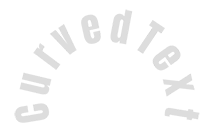

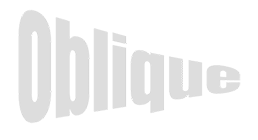






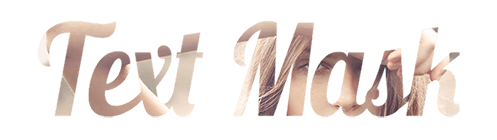
Error reporting
Please let us know if you find any bugs in this design tool or just your opinion to improve the tool.
Tips: If you want to send content with screenshots or videos, you can upload them imgur.com or any Drive services and create links here.
-
Start the design by adding objects from the left-hand side
- All selected objects are grouped Ungrupp?
- Group objects Group the position of selected objects
-
-
Filling options
Save this color
-
- Create qrCode
-
Options
-
automatically adjust the position of <br> the active object with other objects from -
ON: Keep all current objects and add the template: Delete all objects before installing the template -
Replace the selected image object instead of creating a new one
-
- Replace image
- CROP
-
Mask
-
Select Mask layer
-
-
Remove background
-
Remove background
-
Deep:
-
Mode:
-
-
Filter
-
Filter
-
- Original
- B&W
- Satya
- Doris
- Sanna
- Vintage
- Gordon
- Carl
- Shaan
- Tonny
- Peter
- Greg
- Josh
- Karen
- Melissa
- Solomon
- Sophia
- Adrian
- Roxy
- Sing
- Borg
- Ventura
- Andy
- Vivid
- Purple
- Thresh
- Aqua
- Edge wood
- Aladdin
- Amber
- Anne
- Doug
- Earl
- Kevin
- Polak
- Stan
-
Brightness:
-
Saturation:
-
Contrast:
-
- Delete filter
- Then click and drag the mouse to draw. Ctrl+Z = undo, Ctrl+Shift+Z = redo
- qrcode text
-
Filling options
-
Filling options
Save this color
-
transparent:
-
Stroke width:
-
Stroke color:
-
- position ungroup
-
Arrange layers
-
Position
-
Object position
Lock object position:
-
Center Vertical
-
top left
-
Top Center
-
top right
-
Center Horizontal
-
Center left
-
Middle Center
-
Center right
- Press & Leftarrow;
-
bottom left
-
Bottom Center
-
bottom right
-
-
Transformations
-
Turn:
-
SNEW X:
-
scw y:
-
Flip x:
Flip y:
Free transformation by pressing SHILTE+⤡
-
-
font family
-
Edit text
-
Edit text
-
-
Font size:
-
Letter spacing
-
Line height
-
-
Text effects
-
Text effects
-
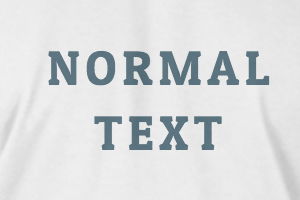
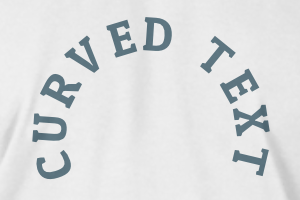

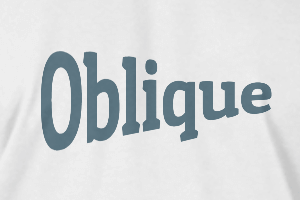
-
Radius
-
Distance
-
CURVE
-
Height
-
Offset
-
Trident
-
-
Text Align
- Upper case / lower case
- Font weight Weight bold
- Text style Italic
- Text underlines
scroll to zoom

